Evaluation Queues
An Evaluation queue allows for people to submit Synapse Files, Docker images, etc. for evaluation. They are designed to support open-access data analysis and modeling challenges in Synapse. This framework provides tools for administrators to collect and analyze data models from Synapse users created for a specific goal or purpose.
Create an Evaluation Queue
To create a queue, you must first create a Synapse Project. To create a Synapse Project, follow the instructions on the Project and Data Management page. An Evaluation queue can take several parameters that you can use to customize your preferences. The minimum requirements to create a queue are:
- name – Unique name of the evaluation
- description – A short description of the evaluation
- contentSource – Synapse Project associated with the evaluation
- submissionReceiptMessage – Message to display to users upon submission
- submissionInstructionsMessage – Message to display to users detailing acceptable formatting for submissions.
Optionally, you can restrict how things are submitted by using a quota. An Evaluation queue can only have one quota. If you want to change how long the queue is open, the start date (firstRoundStart), round duration (roundDurationMillis) and number of rounds (nunmberOfRounds) are required parameters. It is optional to set submission limit (submissionLimit).
- firstRoundStart - The date/time at which the first round begins in UTC.
- roundDurationMillis - The duration of each round in milliseconds.
- numberOfRounds - The number of rounds, or null if there is no limit to set.
- submissionLimit - The maximum number of submissions per team/participant per round. Please keep in mind that the system will prevent additional submissions by a user/team once they have hit this number of submissions.
The examples below shows how to create a queue and set the quota using all of the parameters in Python, R and the web client:
Python
import synapseclient
syn = synapseclient.login()
evaluation = synapseclient.Evaluation(name="My Unique Example Challenge Name",
description="Short description of challenge queue",
status="OPEN",
contentSource="syn12345", # Your Synapse Project synID
submissionInstructionsMessage="Instructions on submission format...",
submissionReceiptMessage="Thanks for submitting to My Example Challenge!",
quota={'submissionLimit':3, # The maximum number of submissions per team/participant per round.
'firstRoundStart':'2017-11-02T07:00:00.000Z', # The date/time ("%Y-%m-%dT%H:%M:%S%Z") at which the first round begins in UTC.
'roundDurationMillis':1645199000, #The duration of each round.
'numberOfRounds':1} # The number of rounds, or null if there is no end. (Based on the duration of each round)
)
syn.store(evaluation)
R
library(synapser)
synLogin()
evaluation <- Evaluation(name="My Unique Example Challenge Name",
description="Short description of challenge queue",
status="OPEN",
contentSource="syn12345", # Your Synapse Project synID
submissionInstructionsMessage="Instructions on submission format...",
submissionReceiptMessage="Thanks for submitting to My Example Challenge!",
quota=c(submissionLimit=3, # The maximum number of submissions per team/participant per round.
firstRoundStart = '2017-11-02T07:00:00.000Z', # The date/time ("%Y-%m-%dT%H:%M:%S%Z") at which the first round begins in UTC.
roundDurationMillis = 1645199000, # The duration of each round.
numberOfRounds=1) # The number of rounds, or null if there is no end. (Based on the duration of each round)
)
synStore(evaluation)
Web
Navigate to your challenge site and add /admin to the url (e.g. www.synapse.org/#!Synapse:syn12345/admin). Click Tools in the right corner and select Add Evaluation Queue.
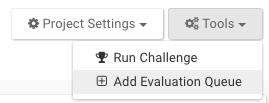
In the web client, the quota can be modified under the Challenge tab by clicking Edit.
Set a Quota on an Existing Evaluation Queue
The Evaluation ID can be found under the Challenge tab of your project. Please note that a Challenge tab will not appear on your project until you have created a Challenge (Tools > Run Challenge). In the case below, the Evaluation queue ID is 9610091.

Using the Evaluation ID, we can configure the quota parameters of this evaluation queue with the R or Python client.
Python
import synapseclient
syn = synapseclient.login()
evalId = 9610091
evaluation = syn.getEvaluation(evalId)
evaluation.quota = {'submissionLimit':3} #The maximum number of submissions per team/participant per round.
syn.store(evaluation)
R
library(synapser)
synLogin()
evalId = 9610091
evaluation <- synGetEvaluation(evalId)
evaluation$quota <- c('submissionLimit'=3) #The maximum number of submissions per team/participant per round.
synStore(evaluation)
Share an Evaluation Queue
Each Evaluation has sharing settings, which limit who can interact with the Evaluation.
- Administrator sharing should be tightly restricted, as it includes authority to delete the entire Evaluation queue and its contents. These users also have the ability to download all of the submissions.
- Can Score allows for individuals to download all of the submissions
- Can Submit allows for teams or individuals to submit to the Evaluation, but doesn’t have access to any of the submissions.
- Can View allows for teams or individuals to view the submissions on a leaderboard.
To set the sharing settings, go to the Challenge tab to view your list of Evaluations. Click on the Share button per Evaluation and share it with the teams or individuals you would like.
Submitting to an Evaluation Queue
Any Synapse entity may be submitted to an Evaluation Queue.
In the R and Python examples, you need to know the ID of the evaluation queue. This ID must be provided to you by administrators of the queue.
The submission function takes two optional parameters: name and team. Name can be provided to customize the submission. The submission name is often used by participants to identify their submissions. If a name is not provided, the name of the entity being submitted will be used. As an example, if you submit a File named testfile.txt, and the name of the submission isn’t specified, it will default to testfile.txt. Team names can be provided to recognize a group of contributors.
Python
import synapseclient
syn = synapseclient.login()
evaluation_id = "9610091"
my_submission_entity = "syn1234567"
submission = syn.submit(
evaluation = evaluation_id,
entity = my_submission_entity,
name = "My Submission", # An arbitrary name for your submission
team = "My Team Name") # Optional, can also pass a Team object or id
R
library(synapser)
synLogin()
evaluation_id <- "9610091"
my_submission_entity <- "syn1234567"
submission <- synSubmit(
evaluation = evaluation_id,
entity = my_submission_entity,
name = "My Submission", # An arbitrary name for your submission
team = "My Team Name") # Optional, can also pass a Team object or id
Submissions
Every submission you make to an Evaluation queue has a unique ID. This ID should not be confused with Synapse IDs which start with syn. All submissions have a Submission and SubmissionStatus object.
Web
Navigate to a file in Synapse and click on Tools in the upper right-hand corner. Select Submit To Challenge to pick the challenge for your submission. Follow the provided steps to complete your submission.

View Submissions of an Evaluation Queue
Submissions can be viewed through leaderboard widgets on Wiki pages.
Adding Leaderboard Widget

Configuring Leaderboard Widget
Submission annotations can be added to a SubmissionStatus object to be displayed. Each of these annotations can be set to either public or private. Private annotations are not visible unless the team or Synapse user has Can Score or Admin permissions on the Evaluation queue. Public annotations can be viewed by any team or user that have Can View permissions.
Once you click on Leaderboard, you will have to input your own query statement such as select * from evaluation_9610091. Remember, 9610091 should be replaced with your own Evaluation queue ID. To view all the columns available, click Refresh Columns.

Clicking Refresh Columns will add these default columns.

Leaderboard renderers
The appearance of columns in a leaderboard can be modified by changing the renderer used. You can change this by changing the value for the ‘Renderer’ attribute when configuring the leaderboard widget. These are the available renderers:
- userid: Renders a Synapse user ID to a Synapse user profile badge
- date: Renders epochtime in milliseconds to local time. The user can also select to show dates in UTC (in user settings) rather than local time.
- epochdate: Deprecated
- markdown link: Renders text added as Synapse Wiki Markdown
- synapseid: Renders any Synapse Entity ID to a clickable Synapse entity badge
- cancelcontrol: Renders a button that allows for the cancellation of submissions
Saving Leaderboard Widget
If you are happy with your leaderboard configurations, save both the configurations and the Wiki page to visualize these updates.

See Also
To learn how to create a Wiki page, please visit the Wikis article.
Need More Help?
Try posting a question to our Forum.
Let us know what was unclear or what has not been covered. Reader feedback is key to making the documentation better, so please let us know or open an issue in our Github repository (Sage-Bionetworks/synapseDocs).